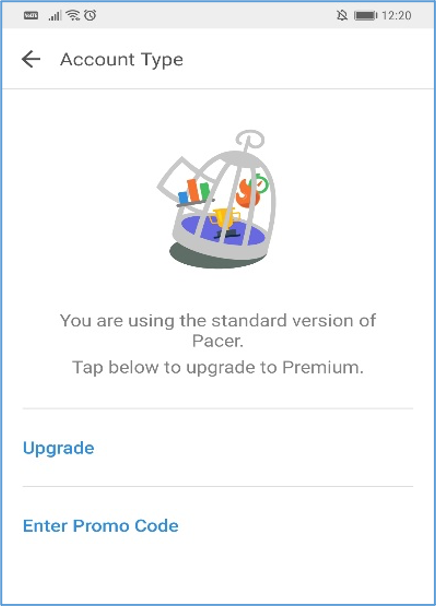- Step-by-Step Guide for New Pacer Users
Step 1:
Download or update to the latest version of the Pacer app (compatible with iPhone & android phones)
Step 2:
Enter Challenge Code AD71602 to join into OLive Steps Challenge For Charity 2022 Season 2
Step 3:
Join Organization
Step 4:
Sign up with Work Email
Ensure your Name & MOE Email Address (i.e. moe.gov.sg; moe.edu.sg; schools.gov.sg) registered on your FormSG MUST BE THE SAME as your email registered on your PACER app.
Step 5:
Join into OLive Steps Challenge For Charity 2022 Season 2
Step 6:
You have successfully joined OLive Steps Challenge For Charity 2022 Season 2’s platform and you can start clocking your steps from 1 May 2022 to 30 June 2022.
-
-
- Step-by-Step Guide for Existing Users already logged in but without their MOE Email
Step 1:
Search on your Homepage
Step 2:
Enter Challenge Code AD71602 to join into OLive Steps Challenge For Charity 2022 Season 2
Step 3:
Join Organization
Step 4:
Verify your MOE Email
Ensure your Name & MOE Email Address (i.e. moe.gov.sg; moe.edu.sg; schools.gov.sg) registered on your FormSG MUST BE THE SAME as your email registered on your PACER app.
Step 5:
Join into OLive Steps Challenge For Charity 2022 Season 2
Step 6:
You have successfully joined OLive Steps Challenge For Charity 2022 Season 2’s platform and you can start clocking your steps from 1 May 2022 to 30 June 2022.
-
-
- Step-by-Step Guide for Existing Users already logged in with their MOE Email
Step 1:
Invitation on Home Screen
(If for some reason you don’t see this invitation, you can also input the Challenge Code AD71602 from the Pacer Home Screen).
Step 2:
Join Organization
Step 3:
Join into OLive Steps Challenge For Charity 2022 Season 2
Step 4:
You have successfully joined OLive Steps Challenge For Charity 2022 Season 2’s platform and you can start clocking your steps from 1 May 2022 to 30 June 2022.
|
NOTE:
- SIGN UP with your MOE Email on Pacer App.
- Name as in NRIC & MOE Email Address (i.e. moe.gov.sg; moe.edu.sg; schools.gov.sg) registered on your FormSG MUST BE THE SAME registered on your PACER app.
- Failure to do so will result in disqualification.
|